You may be wondering what strawberry shortcake has to do with Design Studio updates. Well, nothing really - I just wanted a more interesting picture for the top of this post since it is a bit on the dry side! I thought I would fill you in on what I have learned from playing around with the newest version of Design Studio. Here is a LINK to the post with the information on how to update your software. You should follow the directions on the Cricut.com site for installation. If your files are in the default location (documents - cricut - projects) you should not have any reason to lose them when updating the software but it is always a good idea to back up your files regularly.
After you do the program update for Design Studio, you will have version 1.0.40422.0 (you can check your version by clicking "About" at the bottom of the help menu).
One of the first changes you will notice is that the cursor does not keep you inside the bounds of the virtual mat. It is possible to add images to your project where you won't be able to see them. If you have clicked a key and no item appears on the mat check your Shape Properties box. Without clicking on the mat (and deselecting the item), enter 0 in the "X" box and the item should come back to the left side of the virtual mat.
This is an advantage when you want to enter a long word. If the word is so long that you can't "find" the lower right handle by changing to the 12 x 24 mat, you can use the arrow keys on the keyboard to move the word while it is selected until it moves far enough to bring the handle into view.
Another improvement is that if you start with the cursor near the right side of the mat and realize that your word will be too long to fit you can grab the free move handle (top left), pull the word to the far left of the mat and continue to type your word. The word is no longer broken when the program "thinks" you are out of room.
If you are accustomed to using Design Studio as it has been for the past few years, you will need to remember to keep track of the cursor location. The best way to do this is to simply double click near the left side of the mat to bring the cursor into view before you add new items.

A more exciting addition to the program is the ability to select a group of objects all at the same time and apply the various operations to them as a group. This is a step closer to the true grouping function that we have been waiting for. In the example above, I have previewed the two items and then resized and moved them as a group.
You need to click (left or right click) somewhere on the mat away from your items and then keep the click down as you drag the mouse to the opposite corner. A box will appear (just a thin line). It doesn't matter where you start. You can even be out in the green area beyond the mat. When you release the click all of the items will have little dots in the "handle" spots except for the last one added to the mat which will have the normal handles in blue bubbles.
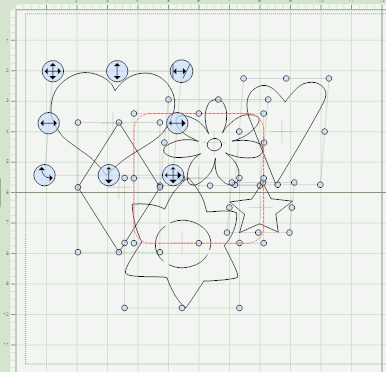
You can then apply the various "handle" functions to this group all at once. However, the items do not stay in their relative positions as a unit and you can't copy and paste so it really only helps when you have a bunch of things that you want to move all at the same time on the mat.
This is the grouping after resizing. You can proportionately resize everything at once but you will have to realign your design. The operations affect each individual item. While you have all of the items selected, you can check "weld" just once and it will be applied to every item in the group. The weld will remain checked even when you click on the mat to deselect the group.
If any item you are adding to the group was flipped, it will flip back to the original orientation as soon as you release the the click. This is a problem if you wanted to make a shaped card and then move it to a different area of the mat. However, you can move the items and then select just the item you want to flip and check flip again.
There is still an "burping" issue which can be solved, as before, by copying, deleting and pasting back an element of the design, working from the inside out.
You cannot nudge individual items within the group but if you add an element to the group while another element is selected they will be in the same selection box and the item added when one item in the group is selected is nudgeable - in other words you can select a group of groups
The last item added to the group will get the handles even if you deselect and then choose another item before drawing the box again. You can make a different item show the handles if you copy it, delete it and paste it back again so it is last item in the group. Otherwise the handles jump to the last item added no matter which item is selected by you.
If you add an item to the selected group, it will take on whatever properties have been applied to the group - the same way it happens with the current selection boxes with handles. The lower "F" was added to the grouping which had been made wider and flatter. It is in a "sub-group" with the heart. You can see the image of the "F"as it appears on the cartridge at the top right.
If you hit "delete" while the entire group is selected it will all be deleted (if you do this accidentally, go to the Edit menu and choose "undo delete shapes" or hit "control z" on your keyboard to get the shapes back).
I have realized after typing all of this out, that it may be simpler to "show" you these things on a video (but it is too late to make one now). I will try to do a short demonstration video in the next day or so. I am hopeful that with this change we are on our way to getting full functionality in the Design Studio program.
There are a few more things I will be able to show you as we work together to learn what the update has to offer. Please let me know what you have noticed as changes in the software.
Subscribe to Capadia Designs









thank you for all your technical, i have updated cds but had no idea what the changes were, i do not work with it often to know but that moving everything as a group will be helpful!
ReplyDeleteLOVE you for detailing this all out! Thanks! I am though a very visual person and therefore looking forward to a video.
ReplyDeleteThank you for your time to show us... I have learned a lot because of you!
Thank you so much for this, tongiht when I get home I will def do my update and play doing what you have just explained so thoroughly. Thanks again for staying on top of all the changes and explaining them so well. I remain a faithful follower
ReplyDeleteThanks so much for your tips. I haven't had a chance to download the new changes, but know I will be better prepared once I do - thanks to your help!
ReplyDeleteGreat info, as ALWAYS. I will be back for pointers after I do the update. Thanks so much!!!
ReplyDeleteThe strawberry shortcake looks yummy!!
xx Susan
Thanks for the update news and the walk through on the changes. I never understand these things, but you made that seem pretty easy.
ReplyDeleteGreat detailed explanation fo the updates, I have updated mine but not yet had time to play. Oh and I think a video of this would be a great advantage.
ReplyDeleteKim xXx
i've been playing with the new features. i've discovered after clicking several time, they had to be going 'somewhere', so when i arrowed to the left, there they were. i find if i 'play' with the updates. i get a 'handle' on what i can do. (no pun intended)
ReplyDeletethanks diane.
kat
I am so excited about this!! I'm sure I'll be back here for reference later, but I can't wait to give this a go. I've always been so frustrated about my "broken" words. And to be able to group items.... yay!!
ReplyDeleteThanks for your efforts in putting this together. It is much appreciated.
thank you for helping us to understand the new updates.I for one need to see how to do things so am awaiting your video thank you soo much Dee in N.J.
ReplyDeleteHey Diane!
ReplyDeleteAs always, thanks for your complete, concise information. I have not updated (I was waiting for your "go ahead"), but I will now. Like Kate, I am excited about the "fix" on the "broken" words and am anxious to check that out. Not to be anti-Gypsy, but I hope PC continues to improve CDS in it's own right.
Thank you so much, I appreciate you!
~Molly
Thanks again for all your help! I know I can always come to your blog for help with design studio. Your explanations are so clear. I would love for you to make a video about this. That would be really helpful. Thanks for all you do! I subscribe to your blog and look forward to getting it everyday. And...the strawberry shortcake looks yummy!
ReplyDeletei don't have time to 'play' right now, but after watching your 2nd video, is it possible you lost the butterfly because it wasn't entirely on the mat?
ReplyDeletekat
Hi Kat,
ReplyDeleteI don't think that is the problem because I have placed things almost completely off the mat using the new update and had them weld.
I am thinking that it has something to do with the order in which things are added or selected.
More experimentation needed...
Thanks, Diane. Wish you could resume the LMSYHtDT classes again!!! I've got a feeling I'm going to need them with the new update! LOL!
ReplyDelete